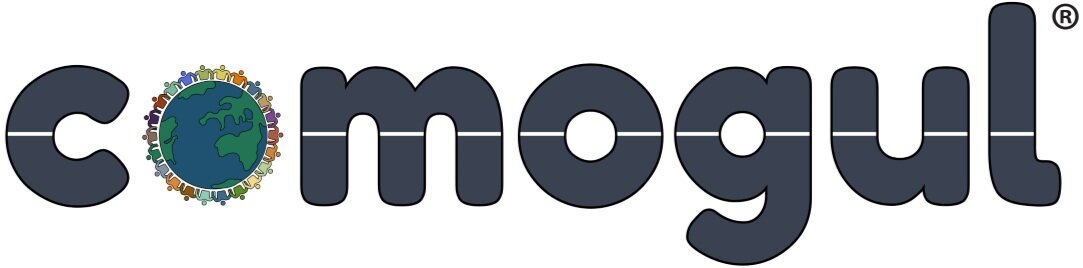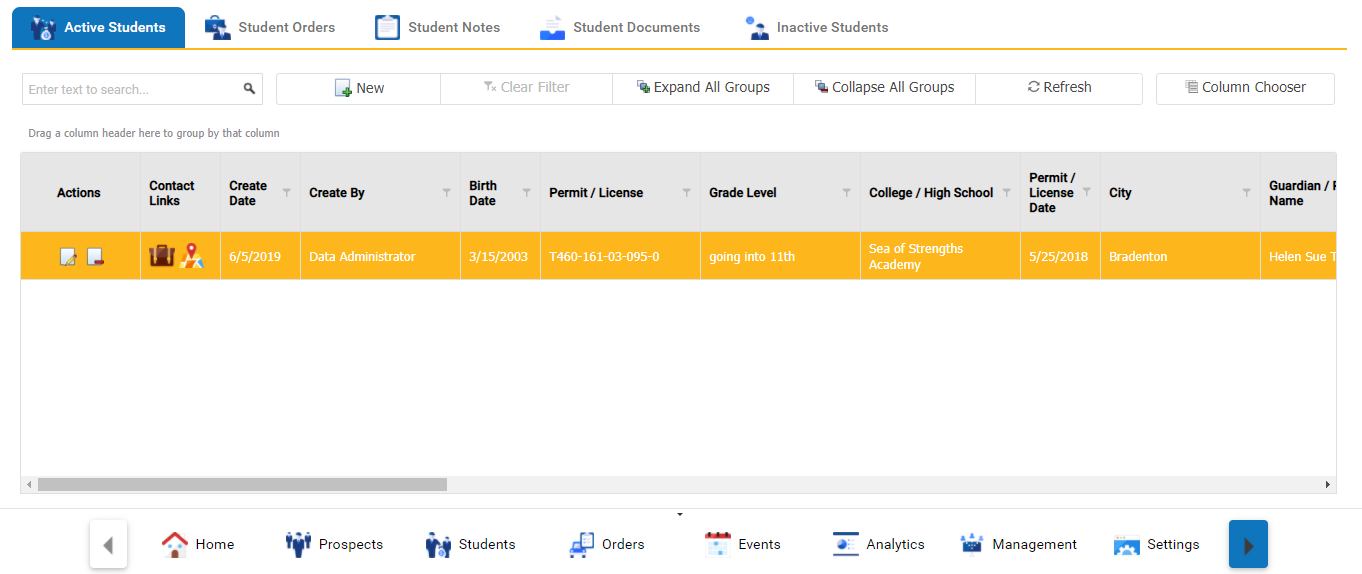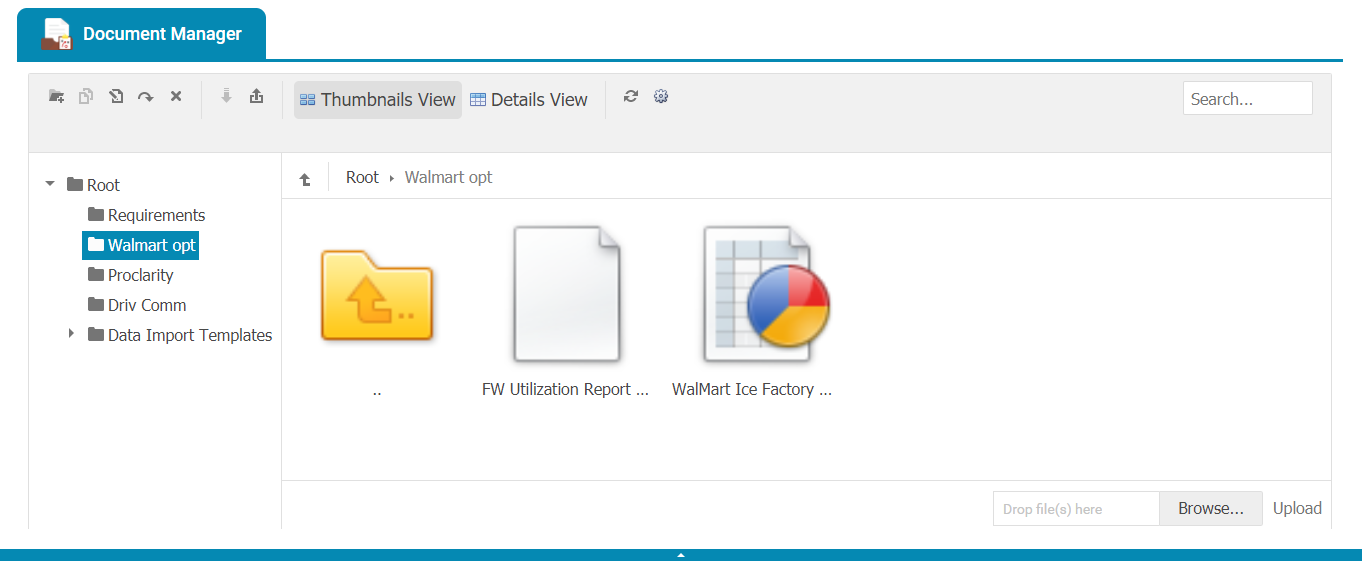Customization and Design Guide
Coanics is built on a simple design concept that includes a main menu for navigation and a data view screen for each menu item. Menu items are shown on the upper left “drop down” menu and data view tabs are horizontal at the top of each data view screen. Each data view screen can have one or more tabs. Each tab presents a specific set of data that can be filtered as needed. Each data view screen allows adding, editing, deleting, searching, sorting, and filtering of the data. Data columns or fields can be moved, sized, shown, or hidden.
Nonprofit Template
Clients Menu Item
This Nonprofit template has seven (7) menu items. The client screen below has four tabs.
The Client Grid (Active) tab shows only active clients.
The Client Grid (Inactive) tab shows only inactive clients.
The Client Grid (All) tab shows only active clients.
The Client Notes tab shows notes added for a selected client.
Main Menu
Clients Data Screen
Driving School Template
Prospects Menu Item
This Driving School template has eight menu items. The prospects screen has five tabs.
The Online Prospects tab shows prospect who completed an online form.
The Phone Prospects tab shows prospects created from an incoming phone call.
The Prospect Order tab shows driving school orders for specific prospects.
The Prospect Notes tab shows notes created for specific prospects.
The Prospect Documents tab shows documents uploaded for specific prospects.
Main Menu
Prospects Data Screen
Driving School Template
Students Menu Item
The student data view shows prospects who were converted to students. The student screen has five tabs.
The Active Student tab shows only active student records.
The Student Orders tab shows student orders.
The Student Notes tab shows notes created for specific students.
The Student Documents tabs shows documents uploaded for specific students.
The Inactive Student tab shows only inactive students.
Student Data Screen
Driving School Template
Orders Menu Item
The orders data view shows prospects and student orders. The orders screen has six tabs.
The Registered Orders tab shows orders create via the company’s website.
The Booked Orders tab shows orders with a status of “Booked”.
The Partially Scheduled Orders tab shows orders with some unscheduled lessons.
The Fully Scheduled Orders tab shows orders with no unscheduled lessons.
The Follow Up Orders tab shows order that required customer services support.
The Closed Orders tab shows orders with with a status of “Closed”.
Orders Data Screen
Dashboards, Reports, and Analytics
Comogul allows for custom built Dashboards, Reports, and Analytics. Well defined reports can be very helpful in providing insight and accurate information for decision making. Our technical team can built actionable reports that can be exported to excel, word, and PDF.
Chamber Member Dashboard
Chamber Member Sales Activity Report
Appointments and Events
Coanics includes a event calendar and group scheduler that can be used to track group appointments and events. The event calendar can be integrated with other cloud based calendars such as outlook and google calendar.
Appointment and Event Calendar Month View
Documents Manager
Coanics includes a “Dropbox” like document management feature that can be used to upload documents and files. Documents and files can be liked directly to contacts, clients, cases, projects, tasks, and locations. This make the association of documents to other data seamless and very easy to manage. Folders can be created and managed and security can also be applied.
Document Manager Thumbnail View